Our expert trainers can help you get the best results.
If you would like any further information please contact one of our training advisors.

Where security is concerned you cannot be too careful and you may need to password protect your worksheet especially if you have to report to a wider group in a Head Office or Group role.
Here is how you protect that sensitive data, be it salary information or profit and loss statistics, so that just the right people see just the right information.
Click the Select All button (the button at the intersection of row numbers and column letters).

Then right click, and choose Format Cells from the context menu, and in the popping out Format Cells dialog box, click Protection tab, and uncheck the Locked option. Then click OK button to close this dialog.
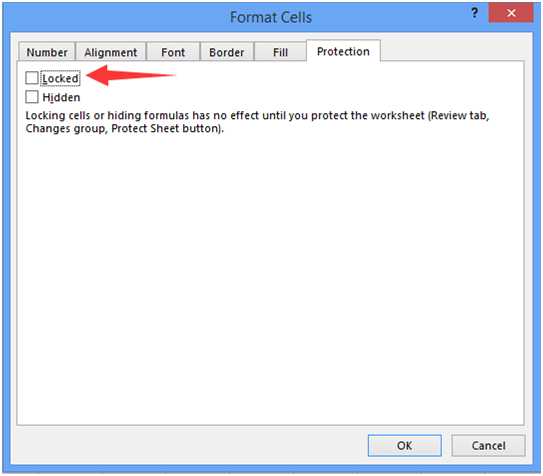
Then select the columns that you want to protect, and right click again, select Format Cells from the context menu.
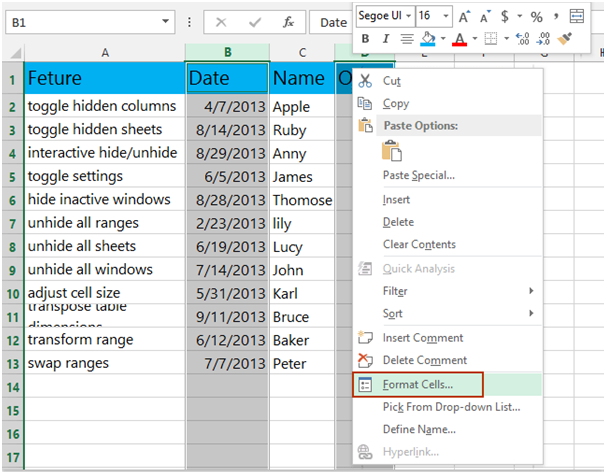
In the Format Cells dialog box, click Protection tab, and then check the Locked option. And then click OK to close the dialog.
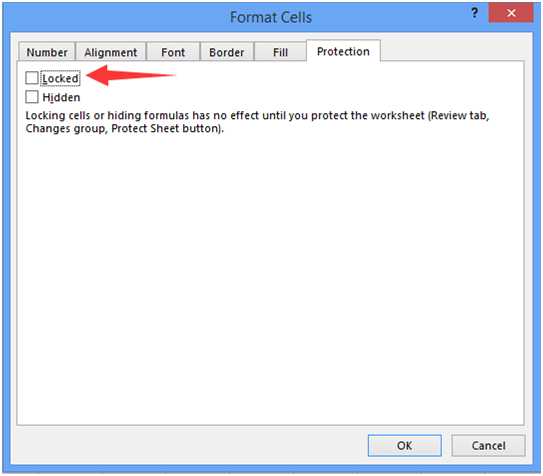
In this step, you hide the selected columns, and then go to clicking Review > Protect Sheet

And in the Protect Sheet dialog, enter your password and confirm it.
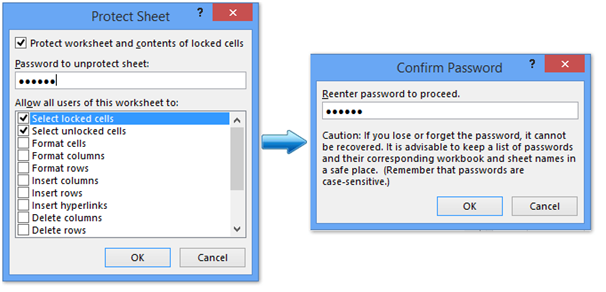
When you try to unhide the columns with the Unhide function, the Unhide tool is disabled, so that you can’t unhide the hidden columns.
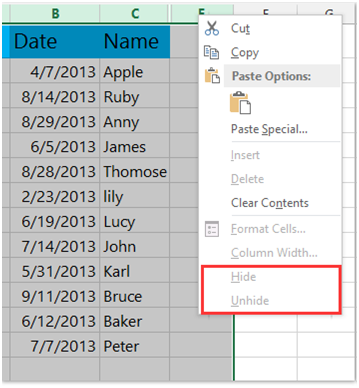
Note: Because you have removed the locked status from all cells, you can enter data into the cells of worksheet as normal.
Microsoft Excel offers more than one way to protect a workbook. You can ask for a password to open it, a password to change data, and a password for changing the file’s structure by adding, deleting, or hiding worksheets. You can also set a password in Backstage view to encrypt your workbook.
Normally however this type of protection doesn’t encrypt your data – only the encrypting password created in Backstage view does that. It is still to use third-party tools to read data that isn’t encrypted.